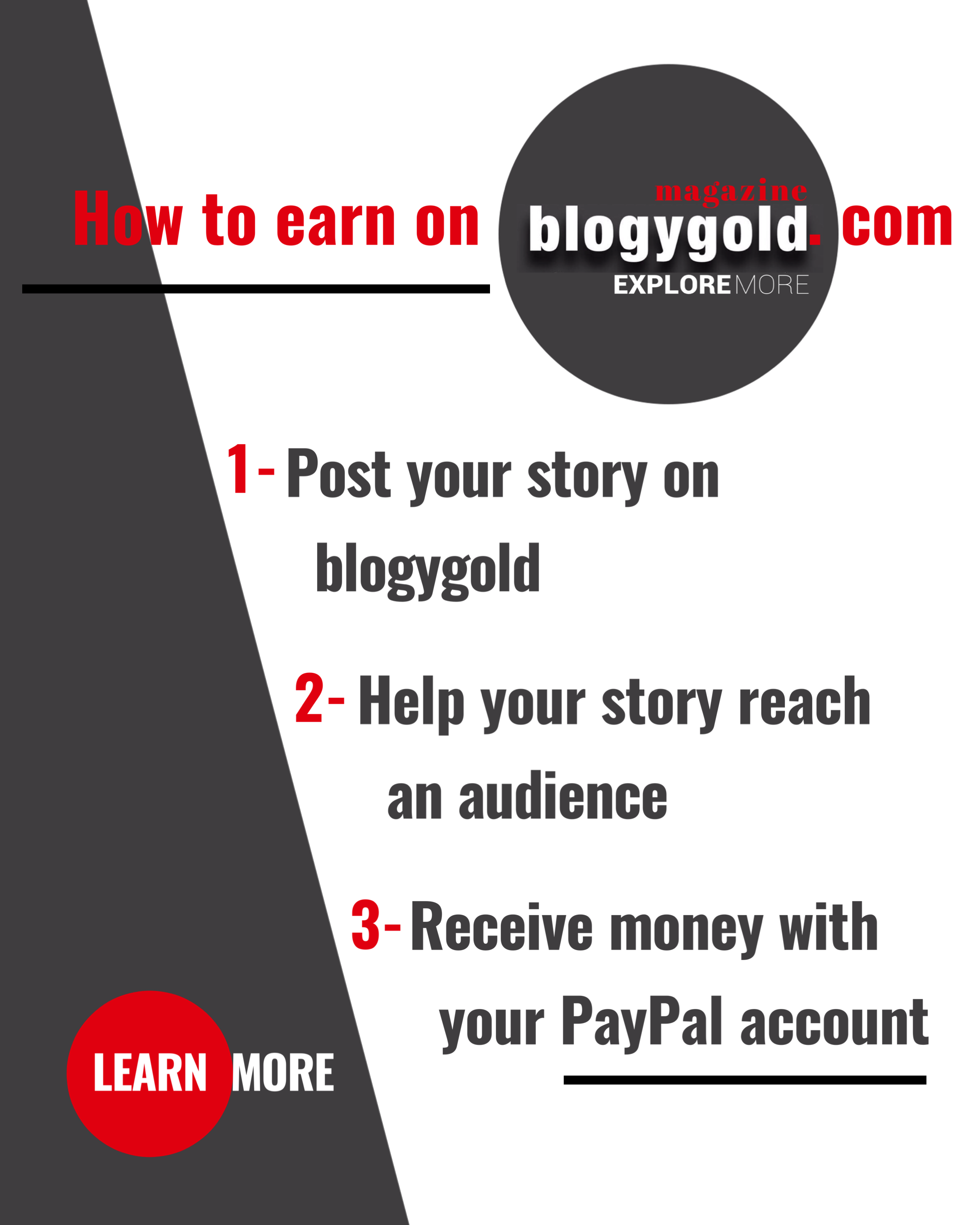Overview:
Like many other Operating Systems around the globe, Windows is one of the most popular OS. And its latest sequel is what we were waiting for. Made to adapt to different consoles. The all-new windows 11 features a better and all new UX, supports android apps, all new store and much more.
What’s new?
- Android apps:

With the new upgrade windows will support amazon store from which we can download all the mobile apps. I think this was the most awaited upgrade windows users wanted. Say no more to emulators with the all-new Windows 11. This will be also helpful for other consoles like mobile phones, Tablets, and touch screens.
- Visual Upgrade:

From straight borders we are going towards rounded corners. Not only this there will be more colorful icons. The start menu has been shifted to the center of the screen. Windows 11 will give us more swipe gestures than windows 10. It will allow windows to work on touch screens more effectively.
- The all-new calculator:

With rounded corners the calculator includes various new modes. The new calculator will include things like programmer mode, graphing mode, and support for over 100 units and currencies.
- Gaming Optimization:

Being the only PC OS windows 11 is designed for the best gaming experience. Auto HDR, a feature first included in Xbox Series X|S consoles, is now coming to Windows. The new Xbox app will allow you Xbox cloud gaming feature which is not there in windows 10.
- The New Microsoft Apps Store:

With the all-new apps store we will see big time apps to appear in the store. Another step to make the platform more touch friendly.
- Other Updates:
We will have an all-new snipping tool, Snap layout and virtual desktop. Hoping to see many other features as new updates arrive
Can I Run Windows 11
Following are the minimum requirements for installing windows 11:
- Processor: 1 gigahertz (GHz) or faster with at least two cores on a compatible 64-bit processor or SoC.
- RAM: 4GB
- Storage: 64GB
- System Firmware: UEFI, Secure Boot capable
- TPM: Trusted Platform Module 2.0
- Graphics Card: DirectX 12 or later with WDDM 2.0 driver
- Display: 720p, 8-bit per color channel, at least 9-inch diagonal
- Internet Connection and Microsoft Account: Windows 11 Home requires an active internet connection and a Microsoft Account to complete initial, first-use setup of the operating system, or when switching a device out of Windows 11 Home in S-mode.
How to Install Windows 11?
- Go to Settings > Update & Security > Windows Insider Program. Click Get Started.
- Under Pick an account to get started, select + to connect the Microsoft account you registered with and continue.
- Follow the instructions to choose the experience and channel you want to get Insider Preview builds through: the Dev channel (for developers), the beta channel (for early adopters) or the release preview channel (for those who want to get the latest version just before it’s generally released). Note that this build is coming to the Dev channel.
- Review the Privacy Statement and terms, and click confirm. Click Restart Now.
- After restarting, make sure your data settings are correct so you can download preview builds. To do this, go to Settings > Privacy > Diagnostics & feedback, and make sure the Optional Diagnostic Data switch is flipped to On.
- Go to Settings > Update & Security > Windows Update. Click the Check for updates button. You should see the latest Insider Preview build based on the settings you selected.
- From there, your device should update the same way it would with any other Windows update, and you’ll be good to go.
Point to be noted:
Right now, the developer and beta modes have been released. The official release of windows 11 is expected this Fall. Then it will be available for all users and can be easily downloaded.
If you have any questions or suggestions drop them in the comment section.