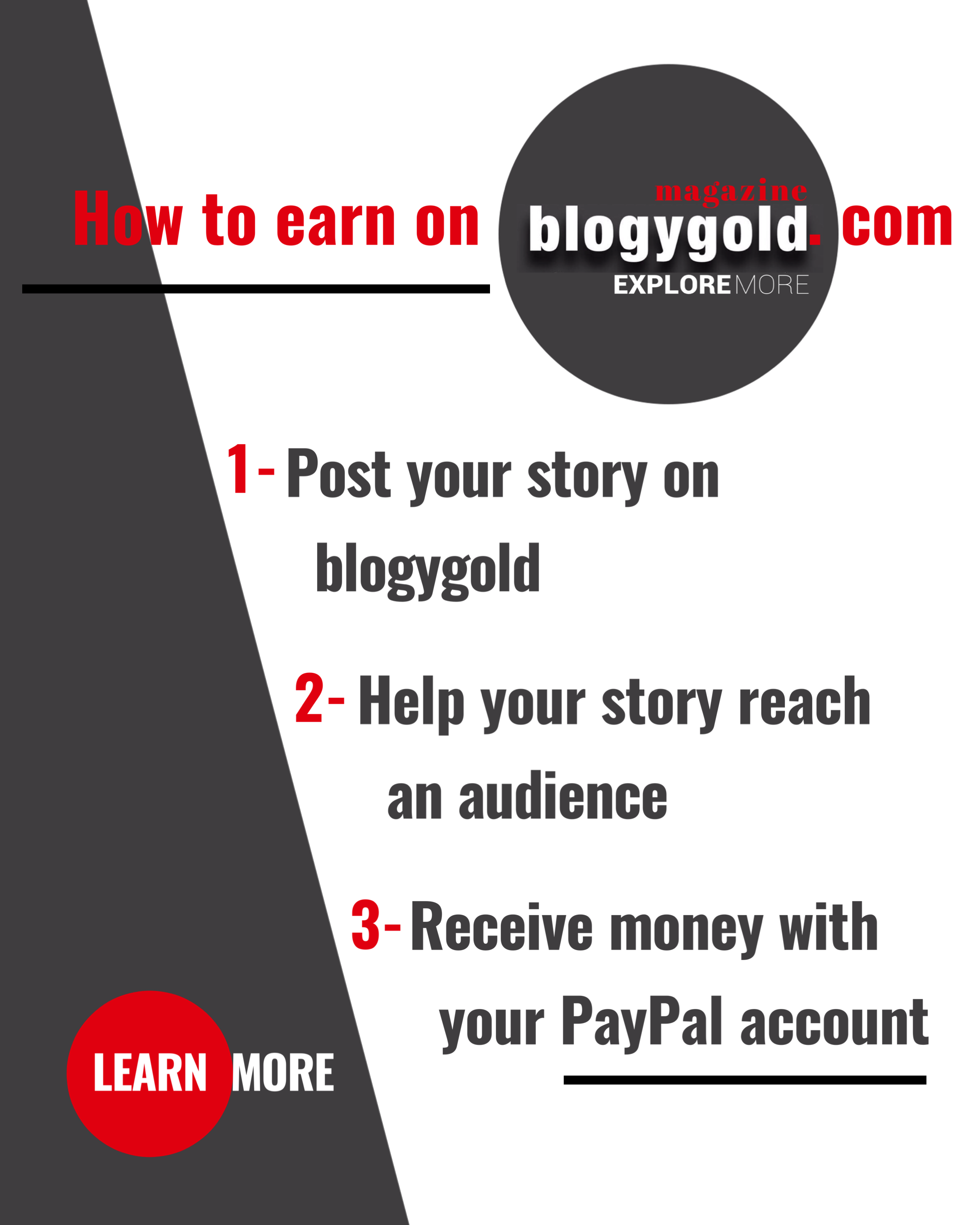One long-requested feature for Android finally popped up in Android 10’s beta releases, but it didn’t end up in the final release, unfortunately. However, there is a trick to bring it back. Here’s how to enable Android’s built-in screen recorder on Google Pixel devices.
To enable the built-in screen recorder on Google Pixel smartphones, you’ll first need to ensure you’re on the latest update. That’s the January update which rolled out early in the month. Apparently, Google brought the feature back quietly in that update as was spotted by someone on Reddit and it should work on Google Pixel 2, Pixel 3, Pixel 3a, and Pixel 4 as well.
Note: Some users have reported some issues with this functionality including the recording only capturing half of the screen. It’s important to remember bugs like this are possible since the feature hasn’t officially been released.
Next, you’ll need to have a computer nearby with support for ADB commands. If you don’t already have that handy, some basic instructions are available here.
Finally, you’ll need to enter a single command to get the built-in screen recorder working. After you’ve entered the command, the feature will be live on your device.
How do you access the built-in screen recorder on Google Pixel devices? The option is hidden within the power menu. A long-press on the power button should bring up options for power, restart, screenshot, and emergency information too. To start a new screen recording, simply long-press on the screenshot button and a new window will pop-up.
Google’s built-in screen recorder is very simple but has two options available for recording a voiceover and showing taps on-screen. After you hit “Start Recording,” another window will appear to warn you that anything on screen will be captured which could include sensitive information.


Once you have a finished screen recording, simply drag down the notification tray and tap “stop.” After that, the system will process the recording and leave it in the notification tray with “Share” and “Delete” buttons. The recording is also automatically saved to the “Movies” directory on the device.
It’s still a pain that Google puts Pixel owners through the hassle of manually enabling a native screen recorder, but since this functionality is more polished now than it has been in the past, we have hope it’ll appear in Android 11. At that point, maybe it’ll put less of a drain on system resources when active too.